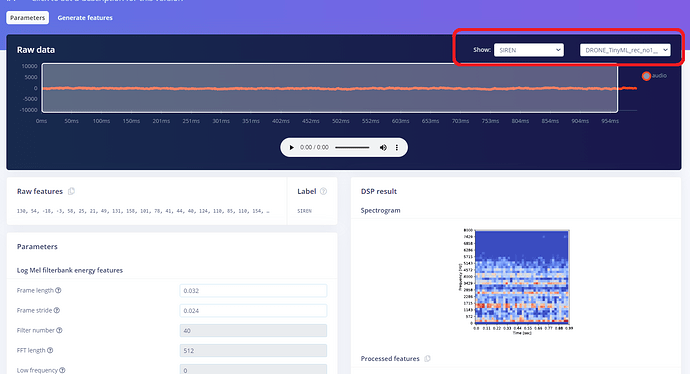In the audio processing block settings (in my case, Audio Syntiant), one can view the spectrograms for different audio samples. This can be selected from the pop-up menu as shown in the picture below. However, I’ve found that it’s not possible to find all the audio samples that I have in the dataset. The list in the pop-up menu simply shows only a part of my dataset. Am I doing something wrong, or is there another way to display the spectrogram for every audio sample?
I also have a request/suggestion. Would it be possible to display the spectrogram directly in the feature explorer in the classifier section and in the model testing section? It would be very beneficial for me to see the spectrogram for false positives and false negatives.